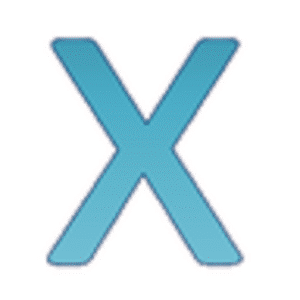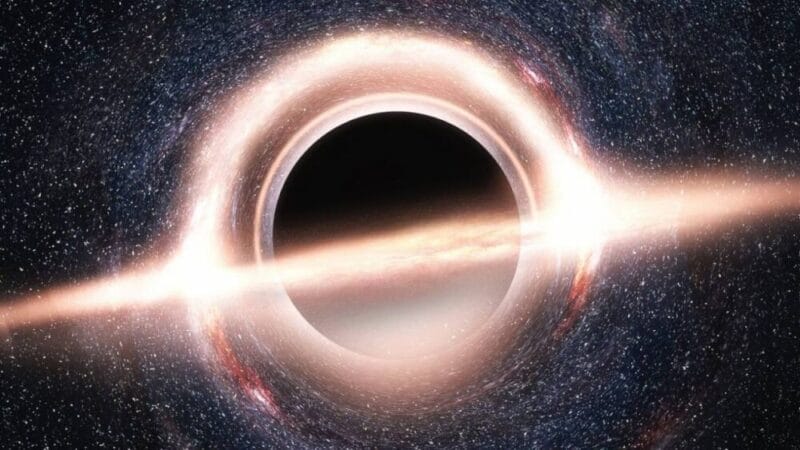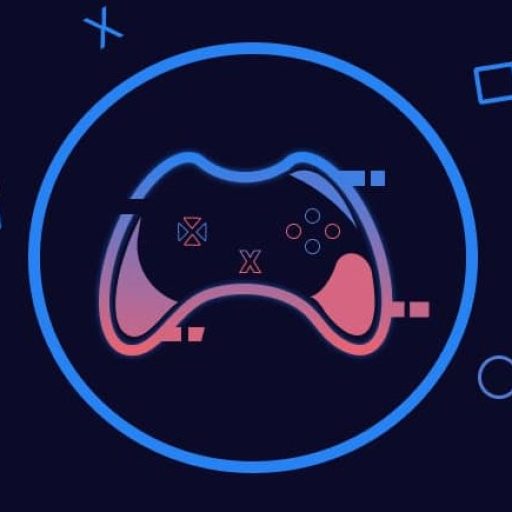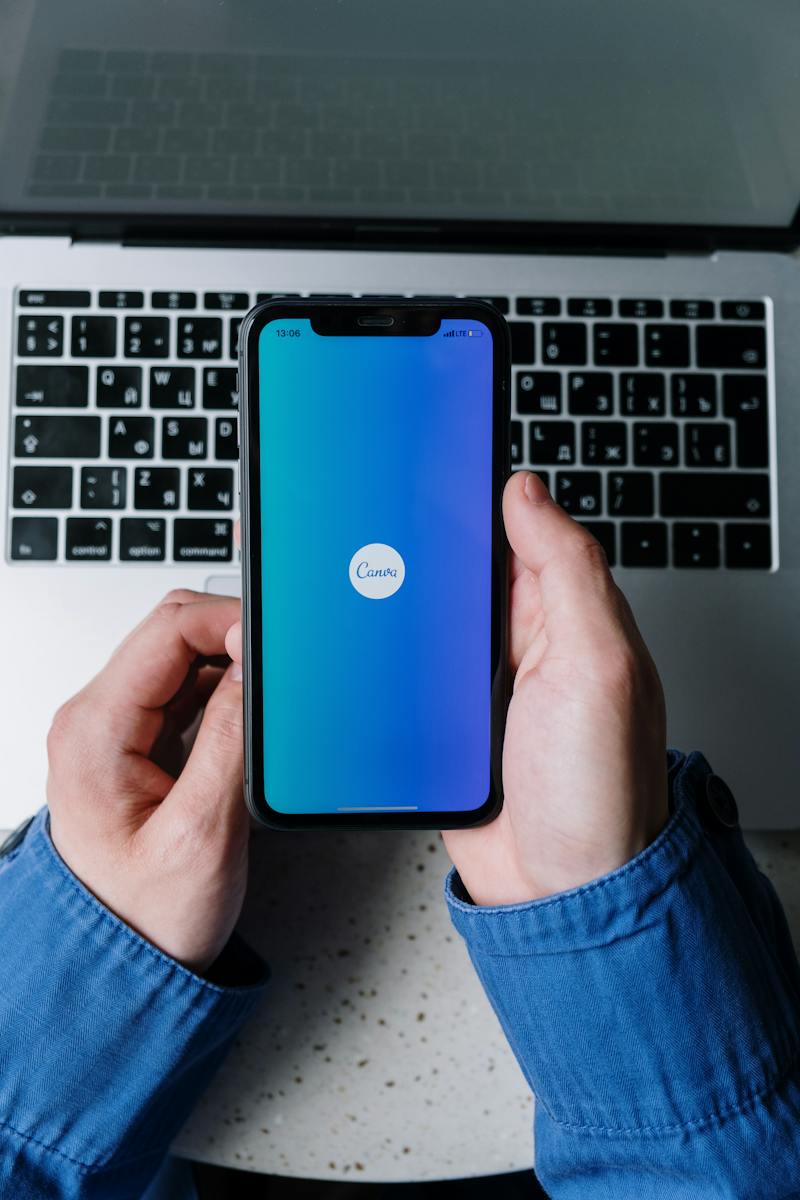
Canva’s Magic Edit
Introduction
What’s up, photo fans and creative pals! Today, we’re jumping into the cool world of visual design, thanks to Canva’s super cool AI Magic Edit tool. Get ready for a total game-changer that turns boring pics into jaw-dropping masterpieces with just a few clicks and no, you don’t need to be a tech genius!
Magic Edit
Easy Steps for Boosting Your Pics
Back in the day, messing with photos needed ninja-like skills with fancy software. But no worries! Canva’s Magic Edit is here to save the day, bringing top-notch image sprucing to regular folks. It’s not just another tool, it’s a fancy feature mixed smoothly into Canva’s easy-to-use platform.
Making Changes with Canva’s Magic Edit
Now, let’s talk about the magic stuff, Canva’s Magic Edit uses super-smart artificial intelligence to jazz up your pics fast. Picture delicately brushing over different parts of your image and bam! The tool smartly tweaks things like brightening dark spots or cranking up the colors. And the best part? It all happens live, letting you play around until your vision is just right!
Fancy tweaks? Piece of cake! Whether you’re fixing flaws or tweaking faces, the AI handles all the techy stuff, so you just focus on making your pics perfect.
How to Use Canva’s Magic Edit
Time Needed : 00 hours 05 minutes
In this tutorial, we’ll guide you through the process of using Canva’s Magic Edit to generate your own image tweaks, in less than 5 minutes. Let’s get started!
Step 1: Drop in a Pic
Go to Canva’s home base, hit “Create a Design,” choose “Edit Photos,” and drop in your pic.
Step 2: Open Magic Edit
Find your pic, head to the “Effects” tab, and start the magic by picking “Magic Edit.”
Step 3: Brush Away
Activate Magic Edit and go for it! Carefully brush over spots, and watch the AI work its magic tailored to your cool ideas.
Step 4: Lock It In
Seal the deal with a checkmark. Feeling extra? Add more effects and filters, then save your super cool pic – you’re a visual genius now!
Letting Loose with Canva’s Magic Edit
Canva’s Magic Edit isn’t just a tool; it’s an entry to a world of creative fun. It’s perfect for those not-so-familiar with graphic stuff, letting even newbies create amazing content. Canva’s simple setup, paired with this awesome AI friend, means your creative ideas happen without any fuss.
Telling Stories with Pics Made Easy
Photos aren’t just memories; they’re stories waiting to happen. Magic Edit boosts newbie photographers to make their pics stand out. Turn dull images into lively scenes with colour fixes, highlight cool stuff, and let the AI handle fancy lighting it’s like having your photo assistant!
Boosting Your Brand Look
A strong brand needs eye-catching visuals. That’s where Magic Edit shines it’s the special ingredient for businesses to tweak pics, show off products, and connect with peeps. Adjust colours, lights, and details for awesome pics made for social media, websites, and ads. Your brand has never looked this awesome!
Saving Time and Money with Canva’s Magic Edit
In the past, hiring photo pros cost a lot of time and cash. But not anymore! Magic Edit wipes away that problem, giving you fancy editing tools without a price tag. Say bye to long waits and big bills, stunning pics are now possible without breaking the bank.
Conclusion
Canva, armed with its easy-to-use setup and the AI magic of Magic Edit, made advanced photo tricks easy for everyone. It’s not just about fixing pics; it’s about letting users focus on creating cool ideas without tech stress.
Whether you’re jazzing up personal pics or setting your brand vibe, Magic Edit makes editing a breeze, unlocking endless creative power. So, why wait? Dive into Canva’s AI Magic Edit kingdom and let your creativity go wild!
Some Frequently Asked Questions and Their Answers
How can I use Canva’s Magic Edit to enhance my photos?
To utilize Magic Edit, click on the photo you want to edit in the Canva editor. On the toolbar, select “Edit photo” and then choose “Magic Edit” to add, replace, and modify your photos effortlessly.
What is Magic Design™, and how can it assist in my design projects?
Magic Design™ is a free AI design tool offered by Canva. In beta, it allows you to visualize design ideas with a variety of refined templates tailored to your needs. To access this tool, visit Canva’s Magic Design™ page [4].
Which AI-powered features are available in Canva’s Magic Studio?
Canva’s Magic Studio includes powerful features like Magic Expand, Magic Grab, Magic Edit, and Magic Eraser. These tools simplify tasks such as expanding designs, grabbing elements, editing photos, and erasing unwanted portions with ease.
How can Magic Media be used to create photos and videos in Canva?
To create photos and videos with Magic Media, go to the editor side panel, click “Apps,” then, under AI-powered, select “Magic Media.” Enter a description of the image you desire, and choose the suitable result from the Images tab.
References
- Canva: Using Magic Edit to add, replace, and modify photos…
- Canva: Magic Design™ Free Online AI Design Tool…
- Canva: Meet Magic Studio | Canva’s AI Tools…
- Canva: – Using Magic Media to create photos and videos…
Other Interesting Articles
- Samsung Galaxy AI Features: Samsung Galaxy AI features, unravelling the functionalities that distinguish them in the fiercely competitive smartphone landscape…
- How to Use Gamma AI: Gamma AI tool is a web-based application that uses advanced machine learning algorithms to generate beautiful, engaging, and professional…